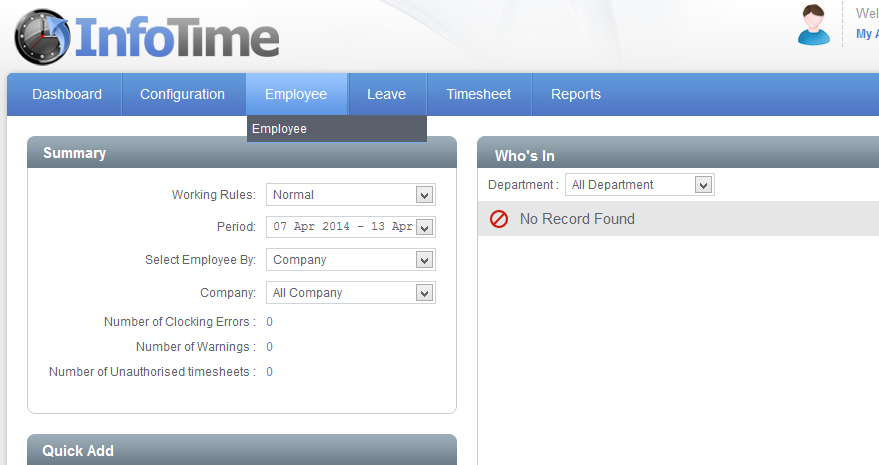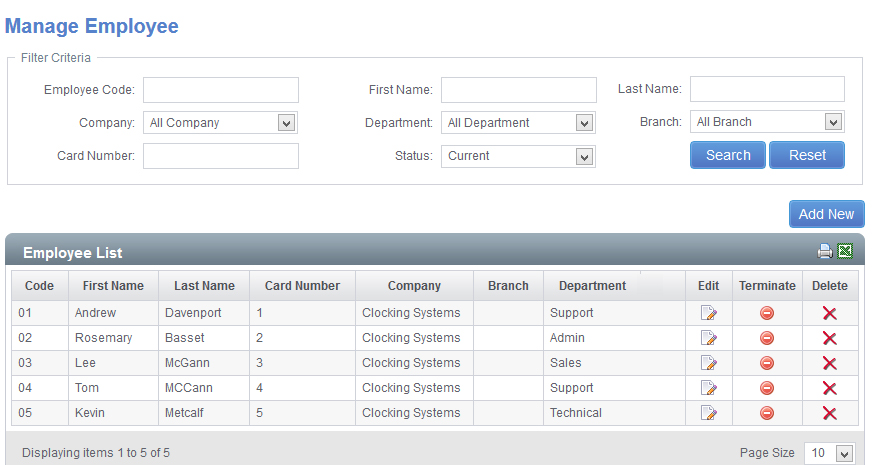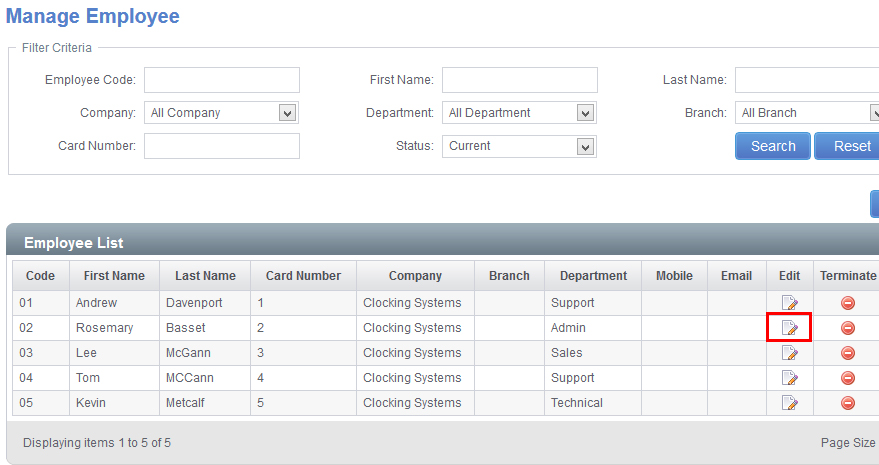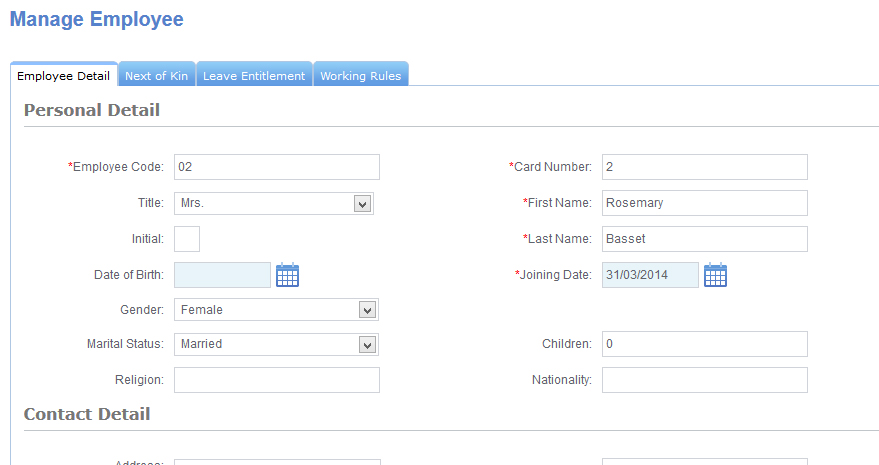To access the Employee File, select Employee – Employee from the top menu bar (Fig 1).
This will load the Employee File (Fig 2).
Find the employee you wish to amend in the Employee List. Then click the icon that looks like a piece of paper and a pencil under the Edit column (Fig 3).
A screen will load showing the employee’s information (Fig 4).
You can then change any of the details as needed. The only field you will not be able to change is the Employee Code.
Once you have made the required changes click the Save button.