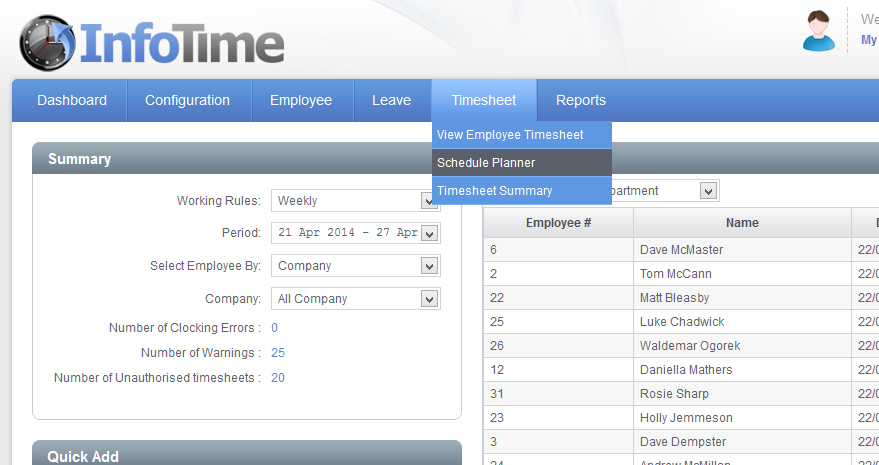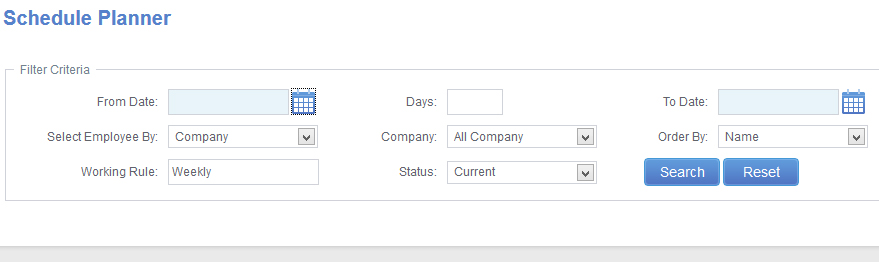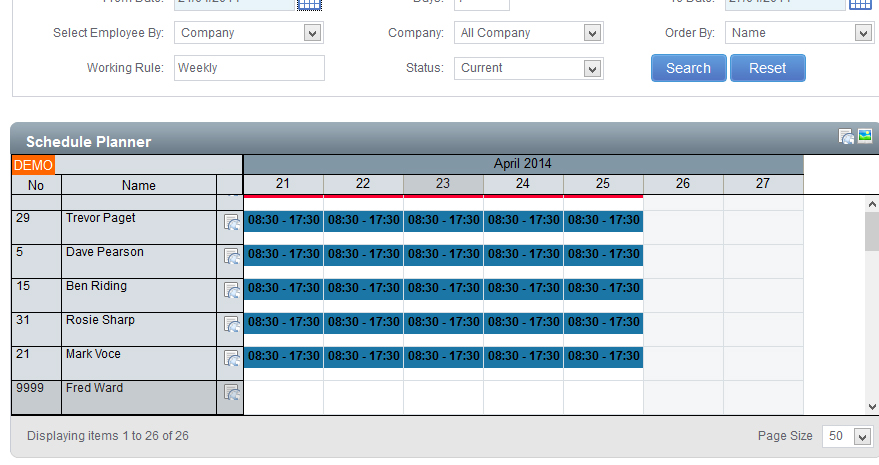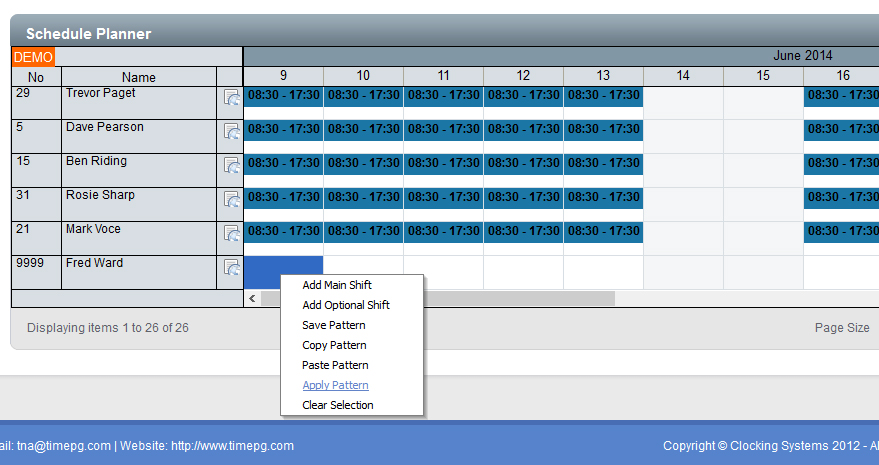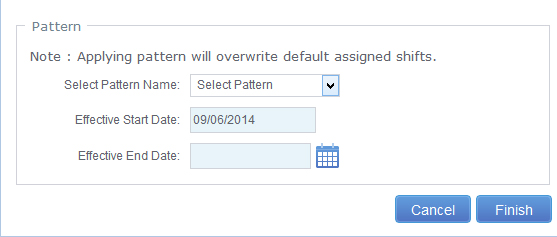The Schedule Planner is where an employee’s shift start and finish times can be entered. This can be used to schedule employees to start and finish at different times each time they work, or you can build a rota into the system that repeats after a set time period i.e. a shift pattern. The Scheduled start and finish time is what InfoTime uses to generate the employee warnings for late arrival and late departure.
To access the Schedule Planner click on Timesheet – Schedule Planner (Fig 1).
The Schedule Planner screen will load. Initially only show the filter criteria (Fig 2).
The first thing you need to do is set the date range you wish to see. You can set the date range to be as long as you require i.e. if you are entering a roster for this week just select this week, if you are entering a pattern that repeats every three weeks set the date range to show the three weeks. It is advisable to set the From Date as the first day of the pattern and then the To Date to the last day of the pattern.
You can also set the filter to only show employees in a particular Department, Company, etc. Once you have set the criteria click the Search button.
The screen will refresh to look like Fig 3.
A Saved Pattern can be applied to any employee. When a pattern is applied it can be applied to the employee for as long as you want. To apply a pattern, first locate the employee on the Schedule Planner.
Once you have located the employee, right click on the day you want pattern to be applied from. A menu will load (Fig 4).
Select Apply Pattern. A new screen where you can select the pattern to be applied (Fig 5).
Click the drop down menu for Select Pattern Name and select the name of the pattern you want to apply to this employee.
The Effective Start Date will be set to the date you selected on the Schedule Planner. On the Effective End Date you can click the calendar icon to select the date to apply this pattern until. If this employee is staying on this pattern for the foreseeable future then leave this field blank.
After entering these details click Finish.