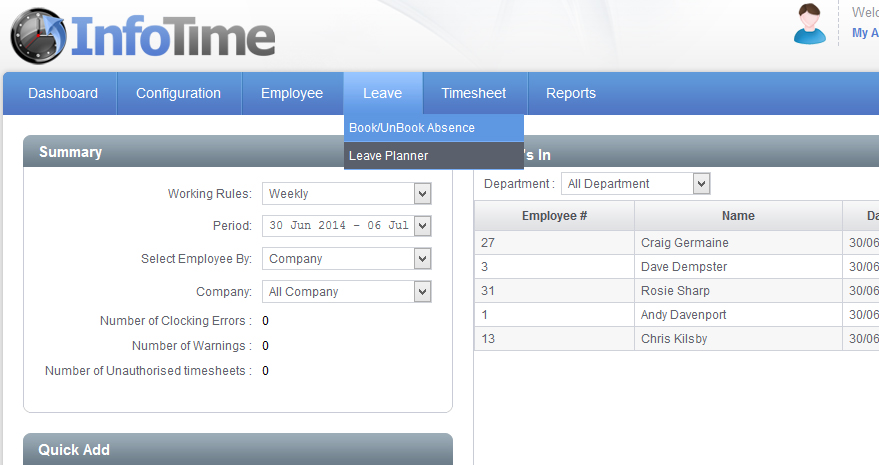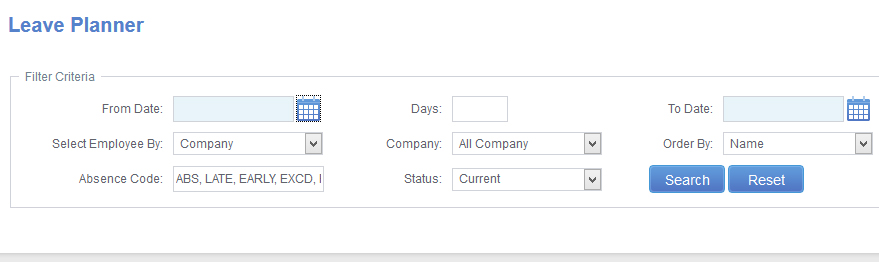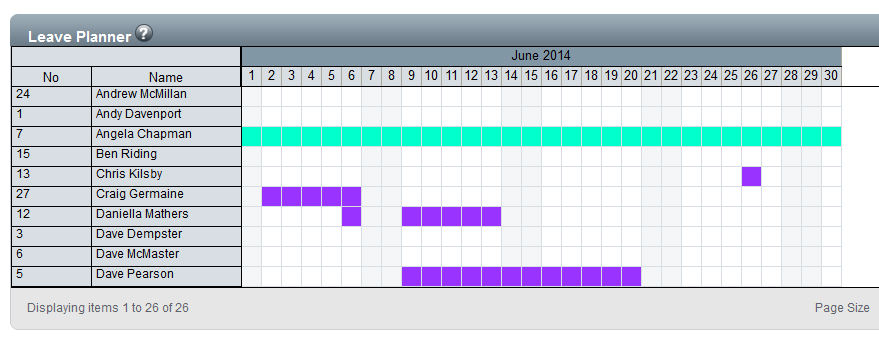The Leave Planner allows you to view the instances of holiday and sickness for your employees over a date range. You can also add and remove instances of leave from the screen.
To access the Leave Planner Select Leave – Leave Planner (Fig 1).
The Leave Planner screen will load (Fig 2).
Using the calendar icons set the From Date and To Date to the date range you wish to see leave over. You can filter the screen to only show a specific Department or Company using the Select Employee By section.
Once you these are set click Search.
The screen will refresh to show the Leave Planner for the selected period (Fig 3).
Days where leave has been booked will show in the colour assigned for that leave type. Saturdays and Sundays will show in a light grey colour.