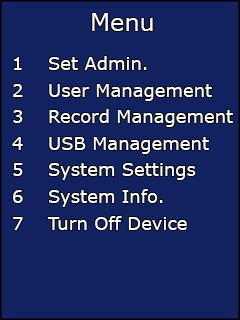Pressing the menu key will initiate the administrator verification process. Anybody who is setup as an administrator can now log in. If you haven’t set any additional administrators up simply type in the user ID 7856 and press OK, when prompted enter the password 7856. If the verification is successful, the terminal will allow access to the menu.
Enter the Menu and select Option 5 – System Settings.
Select Option 2 – Set Network.
Select Option 1 – Set TCP/IP.
Type the IP address into the Input IP boxes using the numerical keypad.
Type the Subnet mask of your network into the Input Mask boxes using the numerical keypad.
Type the Default Gateway of your network into the Input Gateway boxes using the numerical keypad.
Once you have set these details press OK to save it.