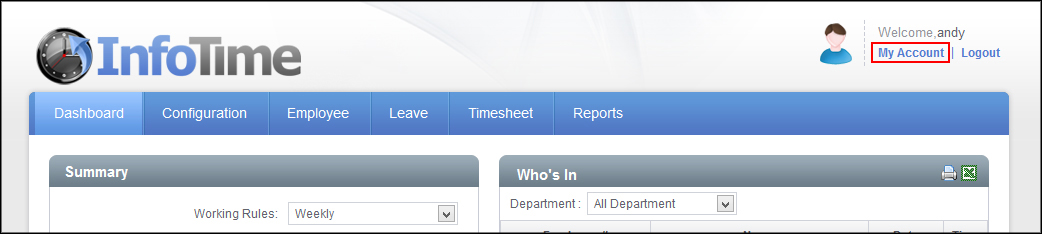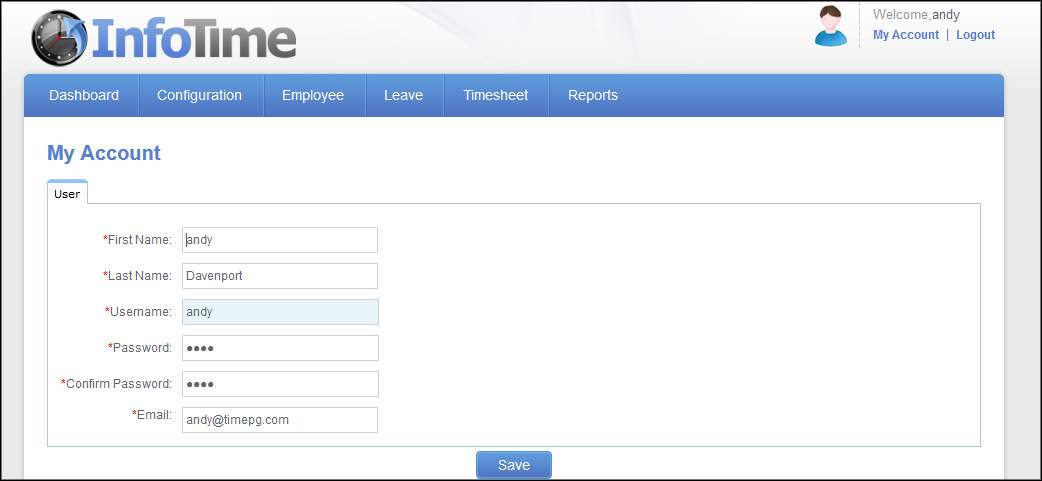The registration details for InfoTime will also include a username and password. It is suggested that once you have logged it you change this password. Similarly when a new user is setup in the software you can define a password for them, it would be advisable for them to change their password once they have logged in.