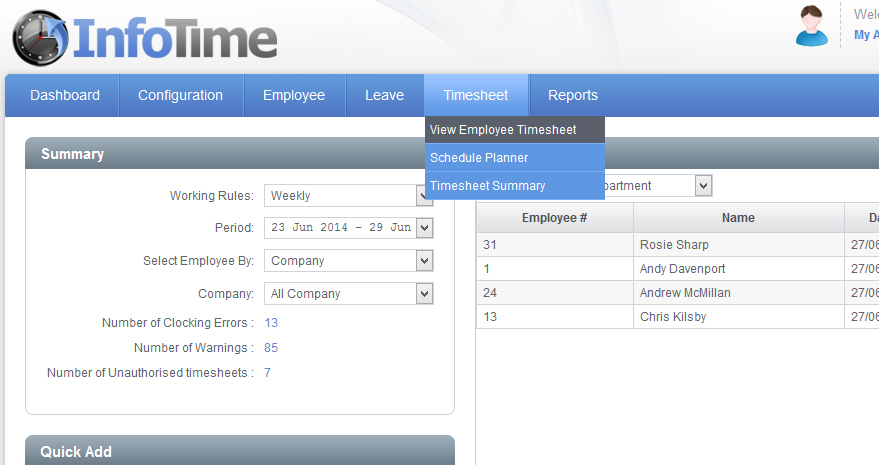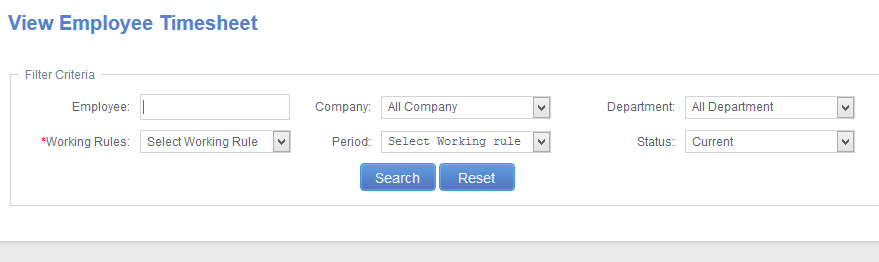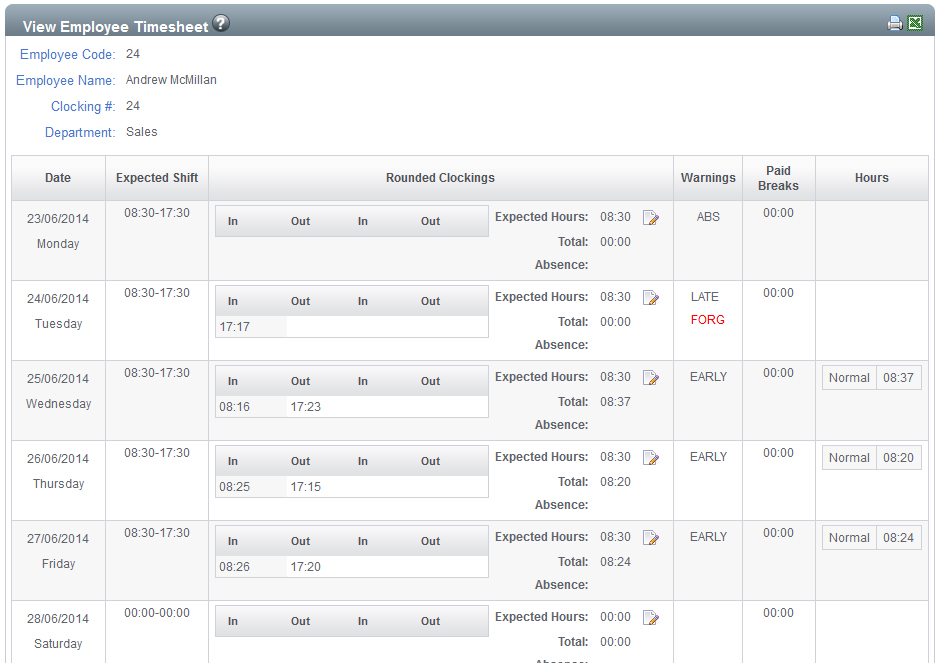To access the Employee Timesheet screen select Timesheet – View Employee Timesheet (Fig 1)
The Employee Timesheet screen will load (Fig 2).
You can use these settings to determine which employees and which pay period you wish to with to look at. Set the Working Rule and the Period and then click Search.
The screen will refresh and the Timesheet for one employee will load (Fig 3).
On the timesheet an entry will be made for each day of the Pay Period. In this entry you will see the Expected Shift, the Clockings, any warnings, any paid breaks and then the total hours worked split into the different time categories.
At the bottom of the screen you can cycle through the employees using the arrow keys.
By default the clockings shown are the rounded clockings, it is possible to show the actual clockings made by the employee. At the top of the timesheet is a View Criteria section (Fig 4).
Clicking on the Actual Clockings will show you the time the employee actually clocked in at the terminal.
You can use this screen to Add, Amend and Delete clockings for your employees.