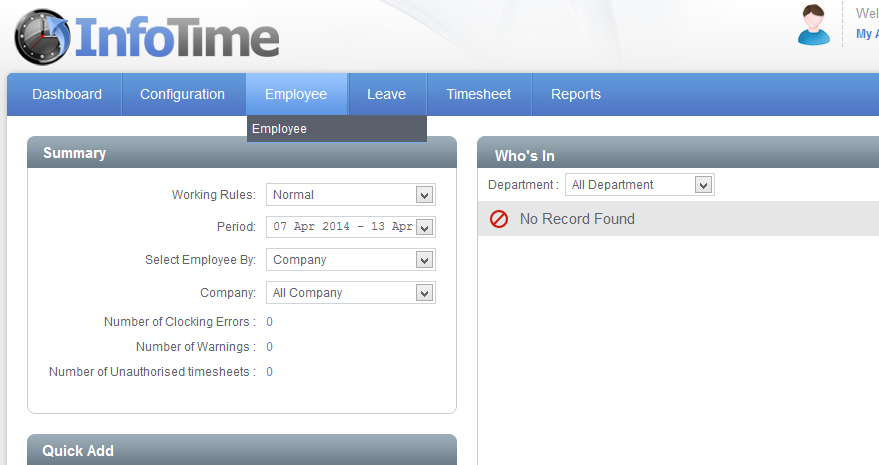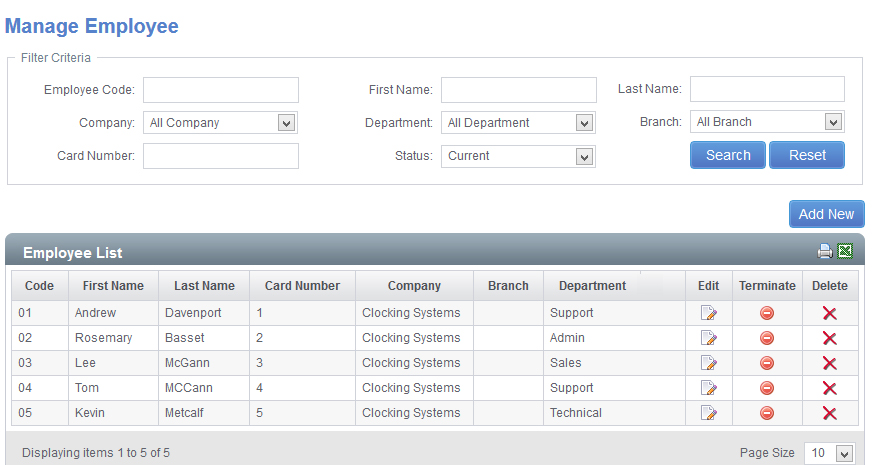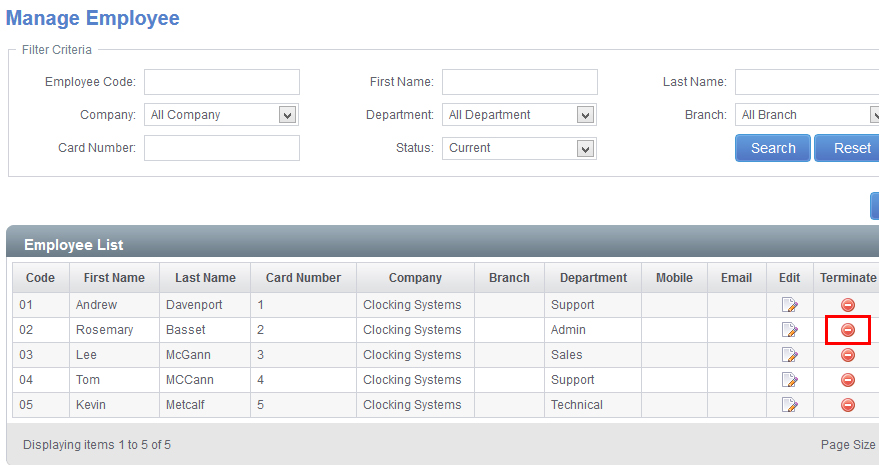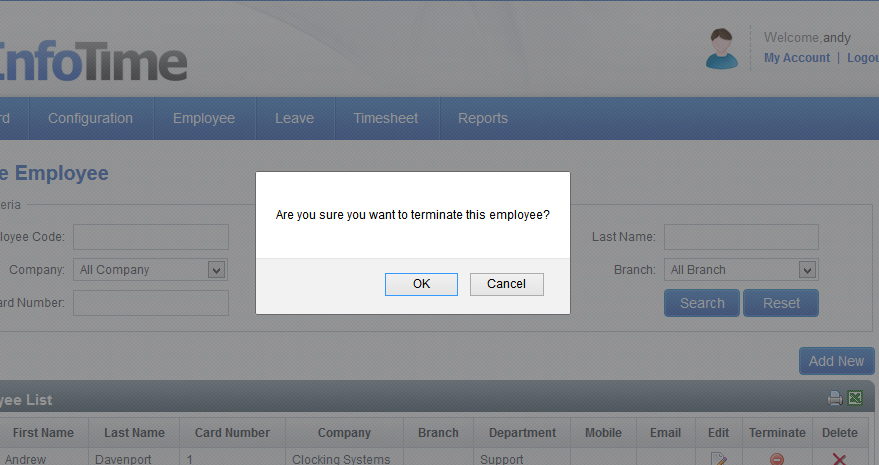To access the Employee File, select Employee – Employee from the top menu bar (Fig 1).
This will load the Employee File (Fig 2).
On the Employee List locate the employee you would like to remove. Then click the No Entry symbol shown under the Terminate Column (Fig 3).
A window will pop up asking you to confirm you wish to terminate this employee (Fig 4).
Click Yes, the employee will be marked as terminated and they will disappear from the active list.