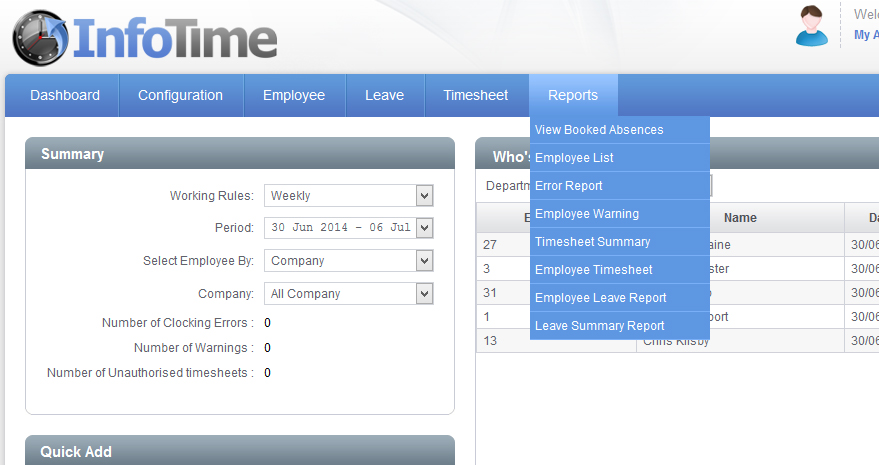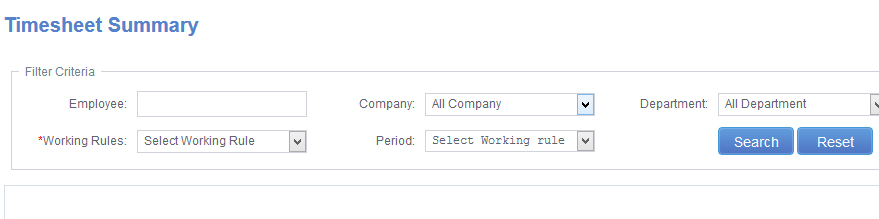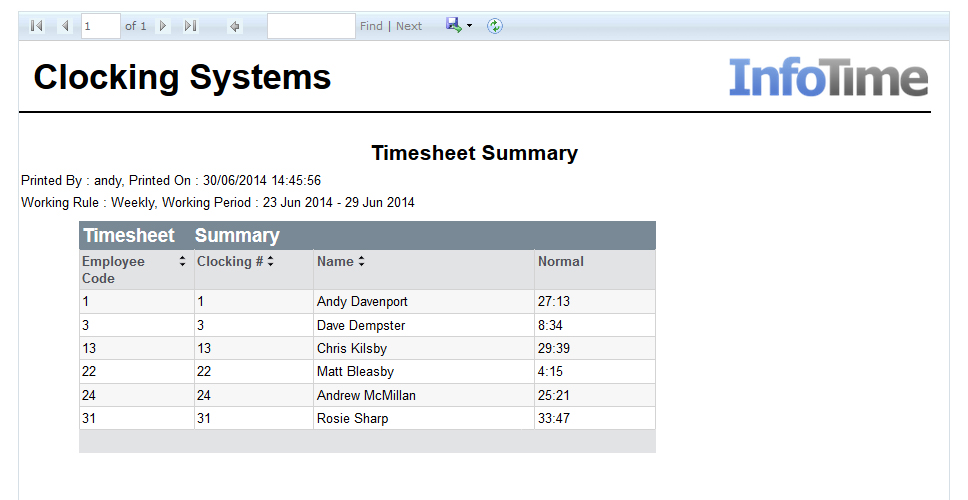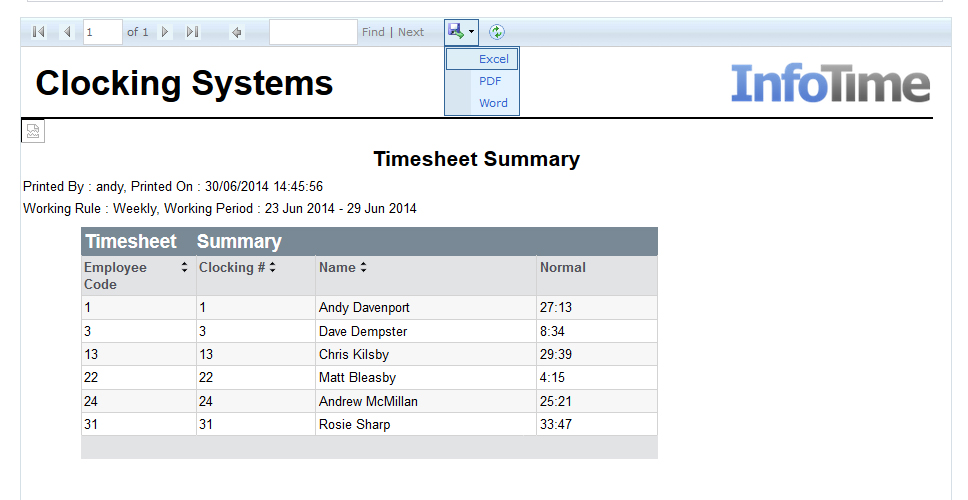The reports section of InfoTime allows you to run various reports off for your employees. To access the reports hover over the Reports button on the top menu bar (Fig 1).
From the list of reports select the report you want to run (i.e. Timesheet Summary).
The screen will change to show the report Filter Criteria (Fig 2). A similar screen will load regardless of which report you chose.
Set the Working Rule and the Period you would like report on and click Search.
The report will then load (Fig 3).
Once the report has run the information will be displayed on the screen. You can then click the icon that looks like a floppy disk to save to a file (Fig 4).